Creating PDFs on your iPhone is very straightforward. Whether you’re a student, worker, or someone who enjoys organizing documents, the ability to create and manage PDFs can boost your productivity significantly. iPhones come with built-in features that allow you to convert documents and images into PDFs with ease. Additionally, third-party apps offer advanced features for those requiring more than the basic tools. This guide details the process of creating PDFs using different methods and introduces top apps that simplify the task further.
Introduction
iPhones are equipped with powerful tools that make PDF creation a breeze, transforming your document handling experience. Whether you’re using it for work, school, or personal tasks, converting documents, images, or emails into PDF format is increasingly essential. PDFs maintain their formatting, are versatile, and are easy to read across any device. With an iPhone, there are multiple ways to generate PDFs efficiently, making it an essential skill for managing tasks in your daily life.
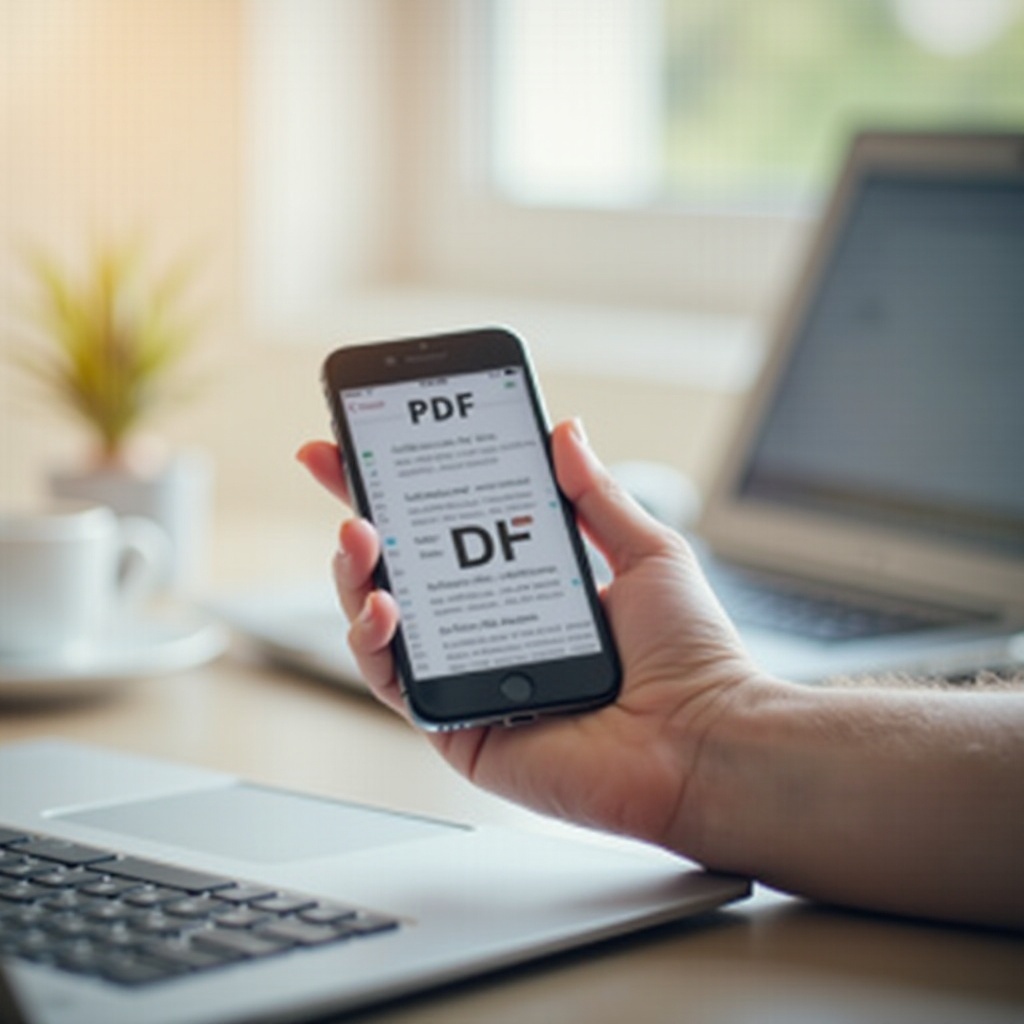
Using Built-in iOS Tools to Create PDFs
With iOS’s built-in features, you don’t need additional software to start creating PDFs on iPhone. The native capabilities provide several methods to convert various content types into PDFs.
Converting Documents with the Files App
- Open the Files app on your iPhone.
- Navigate to the document or image you want to convert.
- Tap and hold the file, then select ‘Create PDF’ from the context menu.
- Your document or image is now a PDF file.
Creating PDFs with the Notes App
- Launch the Notes app and select a note or start a new one.
- Tap the camera icon and choose ‘Scan Documents.
- Position the camera over the document and capture the scan.
- Once scanned, tap ‘Save,’ then use the share button and choose ‘Save as PDF.
Using Markup Feature to Convert Images to PDF
- Open the Photos app and select your desired image.
- Tap the share icon and choose ‘Markup’ from the options.
- After editing, tap the share button again and opt for ‘Save as PDF.
These tools offer quick solutions for converting documents and images into PDFs, preparing you to tackle any document needs effectively.
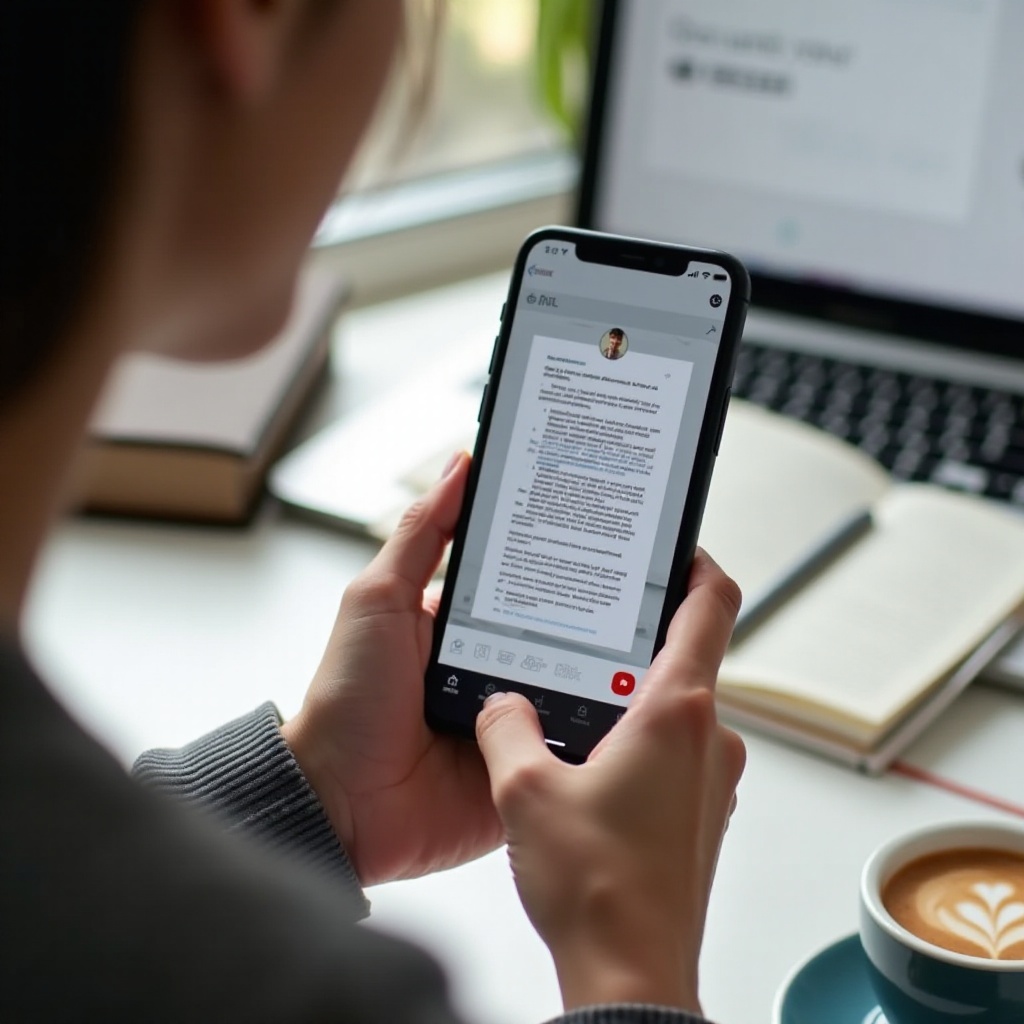
Top Third-Party Apps for PDF Creation
Built-in tools are great for straightforward tasks; however, if you need more features, third-party apps will be your go-to solution for enhanced PDF functionalities.
Adobe Scan and Its Key Features
Adobe Scan is a versatile option, turning your iPhone into a pocket scanner. Users prefer it for its precision in capturing and automatic text recognition capabilities. The scanning process is intuitive, and the app easily converts documents into high-quality PDFs.
Using Scanner Pro for High-Quality PDFs
Scanner Pro by Readdle is ideal for those requiring professional-quality PDFs. This app offers advanced features like edge detection, customizable settings, and batch scanning, making it perfect for business environments.
Exploring the Features of CamScanner
CamScanner is a staple for users who need more than basic scanning. It offers editing options, lets you annotate documents, and includes sharing features built into the app, making it a comprehensive tool for PDF management on the move.
These third-party apps enrich the PDF creation experience, offering everything from text recognition to extensive annotations, catering to all PDF needs.
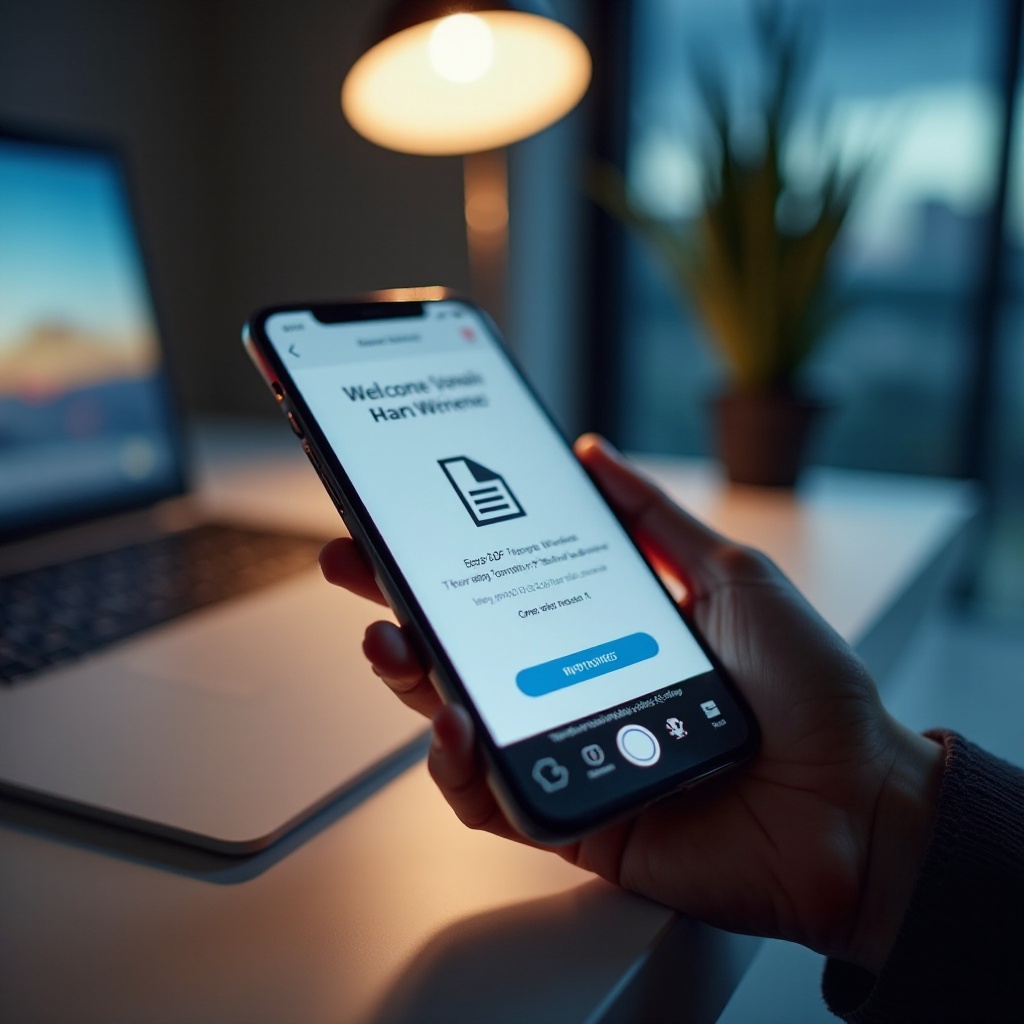
Effective Management of PDFs on iPhone
Creating PDFs is only the beginning; managing them effectively ensures you get the most out of your files. Here’s how to keep them organized and easy to access.
Organizing PDFs Using the Files App
- Open the Files app from your home screen.
- Create folders to sort your PDFs by categories.
- Easily drag and drop files into these folders for better accessibility.
Syncing and Backing Up with iCloud
- Go to Settings and tap your Apple ID.
- Select iCloud, ensuring the Files app toggle is on.
- Your PDFs will automatically sync and back up to iCloud, accessible from any device.
Sharing PDFs Securely via AirDrop and Email
- Select the PDF you want to share.
- Tap the share icon, then choose AirDrop for nearby devices or Mail for broader sharing.
- Follow the prompts to send your document securely.
Following these steps ensures your PDFs are well organized, protected, and easily accessible and shareable at any time.
Advanced Tips for PDF Creation and Editing
For users looking to elevate their PDF management skills, these advanced tips will help optimize your document handling.
Enhancing Scanned Images Before PDF Conversion
- Use the editing tools in your scanning app to adjust brightness and contrast.
- Crop any unnecessary edges for a more polished look.
Annotating and Editing PDFs Directly on iPhone
- Use apps like PDF Expert to add notes, highlight text, or fill out forms efficiently.
- Maximize the use of the Markup feature to annotate directly within the Files app.
Enabling Password Protection for Sensitive PDFs
- Access the PDF in the Files app.
- Choose the option ‘Add a password’ from the share menu.
- Create a strong password for increased security of your PDF files.
These features add additional layers of functionality and security to crucial documents.
Conclusion
Creating and managing PDFs on your iPhone can be straightforward once familiar with the available tools. From utilizing iOS features to exploring sophisticated apps, there are options to suit everyone. Keep experimenting with these tools to boost your daily productivity and document management.
Frequently Asked Questions
Can I create a PDF from an email directly on my iPhone?
Yes, you can save emails as PDFs by selecting ‘Print’ and pinching outwards on the print preview to convert it into a PDF.
What are the best free apps for creating PDFs on an iPhone?
Adobe Scan and CamScanner offer robust features in their free versions for effective PDF creation.
How can I ensure my PDF documents are secure on my iPhone?
Use password protection features within the Files app or compatible PDF apps to keep your documents secure.
