Keeping your laptop running smoothly involves managing the applications that are installed. Over time, the accumulation of apps that you may no longer use can slow down your system and consume unnecessary resources. By learning how to efficiently uninstall applications, you can enhance your laptop’s speed and functionality. This comprehensive guide will cover the methods to remove apps from both Windows and macOS laptops, address common uninstallation issues, and explore recommended third-party uninstallers.
Understanding the Importance of Uninstalling Apps
Cluttered systems can lead to decreased efficiency and performance. When you remove redundant applications, you free up valuable hard drive space, optimize speed, and safeguard your laptop from potential security threats posed by outdated software. Furthermore, a decluttered laptop simplifies navigation, making it quicker to find the essential tools you need.
Regular reviews and uninstalls of unused software not only improve performance but also help maintain system integrity. Let’s move forward and learn how to manage these applications efficiently in Windows and macOS environments.

How to Uninstall Apps on Windows Laptops
For Windows users, uninstalling apps can be achieved through several built-in methods, each tailored to various levels of expertise and requirements.
- Uninstall via the Control Panel
- Access the Control Panel by typing ‘Control Panel’ in the search bar and selecting it.
- Click on ‘Programs’ and then ‘Programs and Features.
- Browse the list of installed programs, select the app to uninstall, and click ‘Uninstall.
-
Follow the prompts to complete the uninstallation.
-
Use the Settings Menu
- Open the Start menu and go to ‘Settings.
- Navigate to ‘Apps,’ which displays all installed applications.
- Select the app you wish to remove and click ‘Uninstall.
-
Confirm the uninstallation when asked.
-
Command Line Method for Advanced Users
- Open Command Prompt as an administrator by typing ‘cmd’ in the search bar.
- Use
wmic product get nameto list installed apps. - Identify the exact app name to uninstall.
- Execute
wmic product where name='YourAppName' call uninstalland hit Enter. - Proceed with additional prompts to finish the removal.
Removing unnecessary apps in Windows isn’t just about freeing space; it can resolve compatibility issues and optimize system boot times. Now, let’s look at how macOS users can achieve similar results.
How to Uninstall Apps on macOS Laptops
macOS provides intuitive options for app management. However, understanding the specific steps ensures a smooth uninstallation process.
- Removing Apps Using Launchpad
- Launch Launchpad from the Dock or press F4.
- Locate the app you wish to delete.
- Click and hold the icon until it starts jiggling.
-
Click the ‘x’ button to uninstall and confirm the action.
-
Using Finder for Deletion
- Open Finder and go to the ‘Applications’ folder.
- Drag the app to the Trash.
-
Right-click the Trash icon and select ‘Empty Trash’ to permanently remove it.
-
Clearing Stubborn Apps via Script Terminal
- Access Terminal in the Utilities folder.
- Execute
sudo rm -rf /Applications/AppName.appto remove persistent apps. - Enter your admin password and confirm the action.
By managing your macOS applications effectively, you enhance system performance and reduce the chance of software conflicts. When issues arise during uninstallation, troubleshooting steps can resolve them.
Common Issues and Troubleshooting During Uninstallation
Even with straightforward processes, uninstallation can sometimes encounter hurdles. Here’s how to overcome common obstacles:
- Addressing Apps That Won’t Uninstall
- Make sure the app isn’t running by closing it through the task manager or activity monitor.
-
Restart the laptop as some uninstallation processes need a reboot to complete.
-
Cleaning Up Leftover Files and System Cache
- Use the Windows Disk Cleanup tool or macOS Storage Management utility to remove temporary files.
- Manually delete folders and files associated with the uninstalled app from your system.
Ensuring all remnants are cleaned protects against unnecessary data buildup, contributing to a smoother system operation. If manual uninstallation doesn’t suffice, third-party solutions can assist.
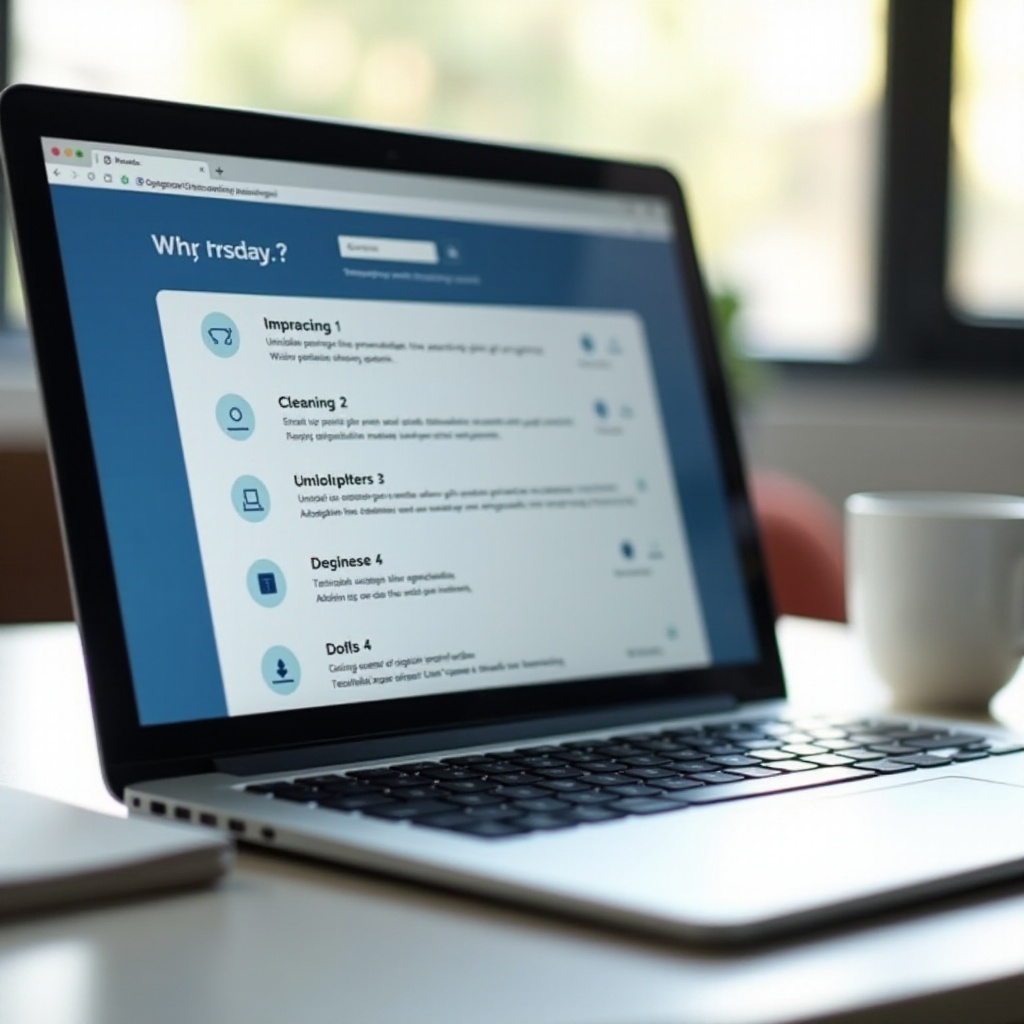
Utilizing Third-Party Uninstaller Software
Third-party uninstallers offer robust solutions for app removal, often detecting leftover files overlooked by default methods.
- Benefits of Third-Party Tools
- Efficiently detect and delete remaining files post-uninstallation.
- Enable batch uninstallation for time-saving management.
-
Provide insights into application impacts on system resources.
-
Recommendations for Reliable Software
- Revo Uninstaller: Highly effective for removing stubborn programs and residual files.
- CCleaner: Combines cleaning and uninstallation features to promote system health.
- AppCleaner (macOS): Excellent for managing macOS applications and their corresponding files.
Integrating reliable third-party tools with your regular app management enhances a thorough and effective uninstall process. Before concluding, let’s summarize the advantages of consistent app audits.
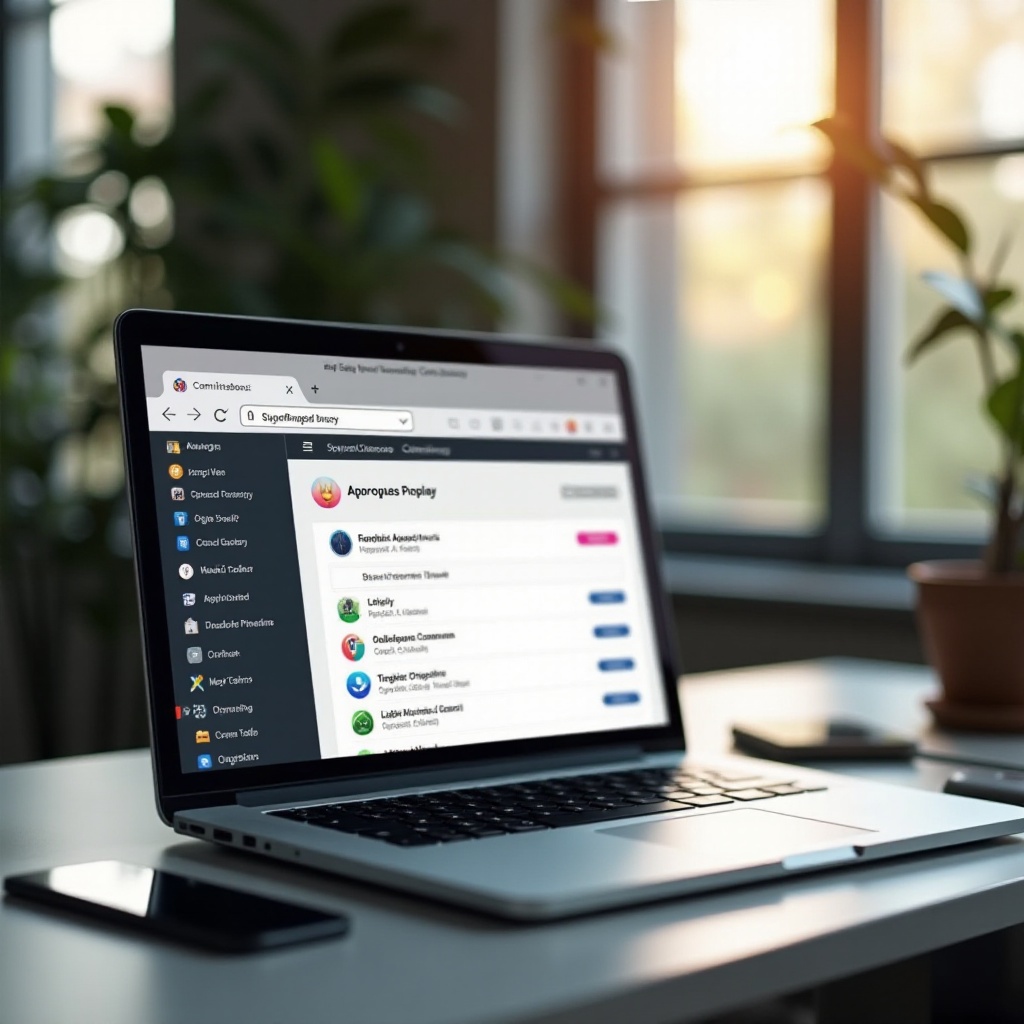
Conclusion
Uninstalling apps is a vital component of laptop maintenance, ensuring peak performance and system health. Using built-in methods on Windows and macOS or opting for trusted third-party tools facilitates the removal of unwanted software. Systematic app management not only helps in sustaining optimal performance but also ensures better usability and increased security of your laptop.
Frequently Asked Questions
Can uninstalling apps harm my laptop?
Uninstalling apps, when done properly via built-in or third-party uninstallers, will not harm your laptop. It’s important to follow recommended methods to avoid issues.
How do I know which apps to uninstall?
Consider removing apps that haven’t been used recently or those consuming excessive system resources. Tools that help analyze app usage can provide insights.
Is it necessary to use third-party uninstaller tools?
While not essential, third-party tools can effectively handle stubborn applications and clean up leftover files, ensuring a comprehensive uninstallation.
