Introduction
Safari extensions can enhance your browsing experience by adding useful features and functionalities. However, there may be times when you need to remove extensions from Safari on your iPhone, such as when an extension is causing performance issues or you no longer find it useful. This guide provides detailed steps to help you efficiently manage and remove Safari extensions on your iPhone.
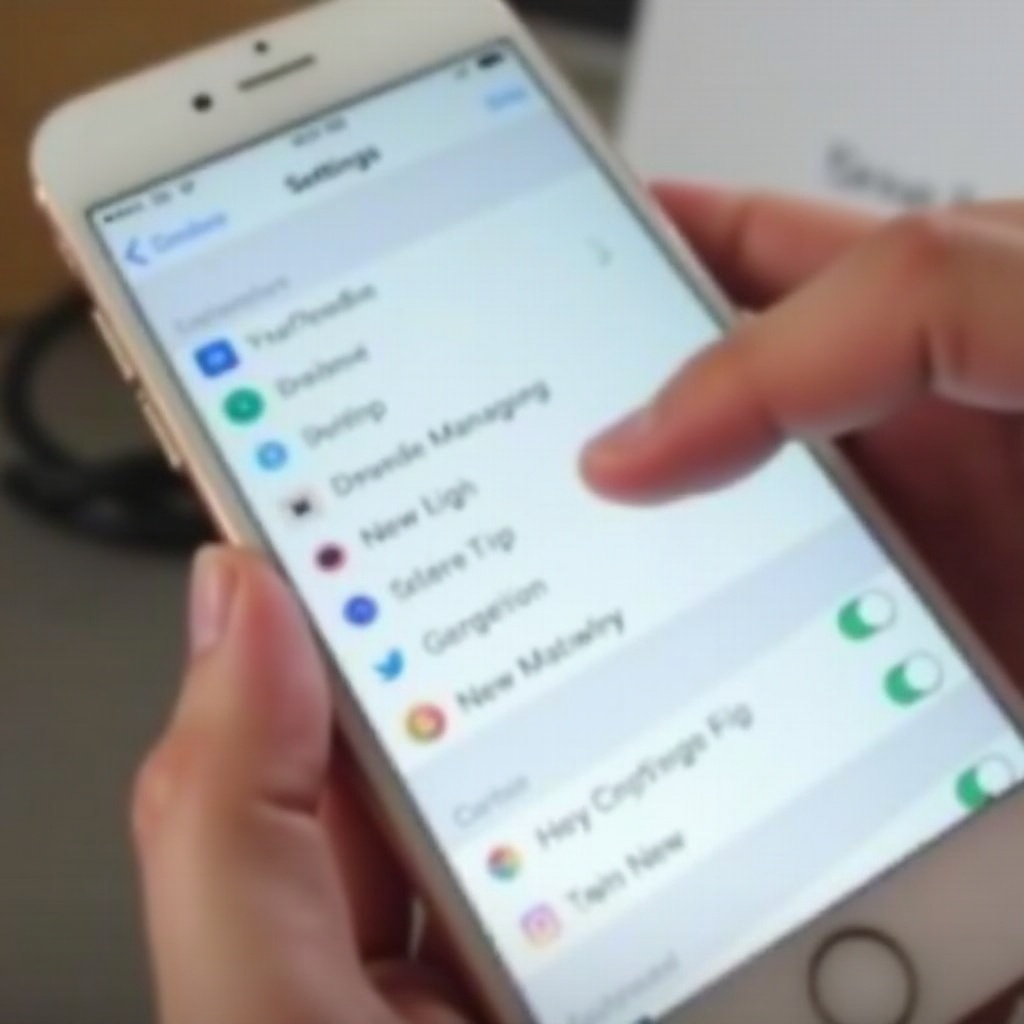
Understanding Safari Extensions
Safari extensions are small software programs that can modify and enhance the functionality of the Safari browser. They can block ads, save passwords, manage tabs, or provide various productivity tools. Installing and using extensions can make browsing more efficient and enjoyable. However, extensions can sometimes slow down your browser, use too many resources, or introduce security vulnerabilities.
Before removing an extension, it’s essential to understand how it impacts your browsing experience. Some extensions may perform critical functions, while others could be redundant or outdated. Knowing which extensions to keep and which to remove is key to maintaining a smooth and secure browsing environment.
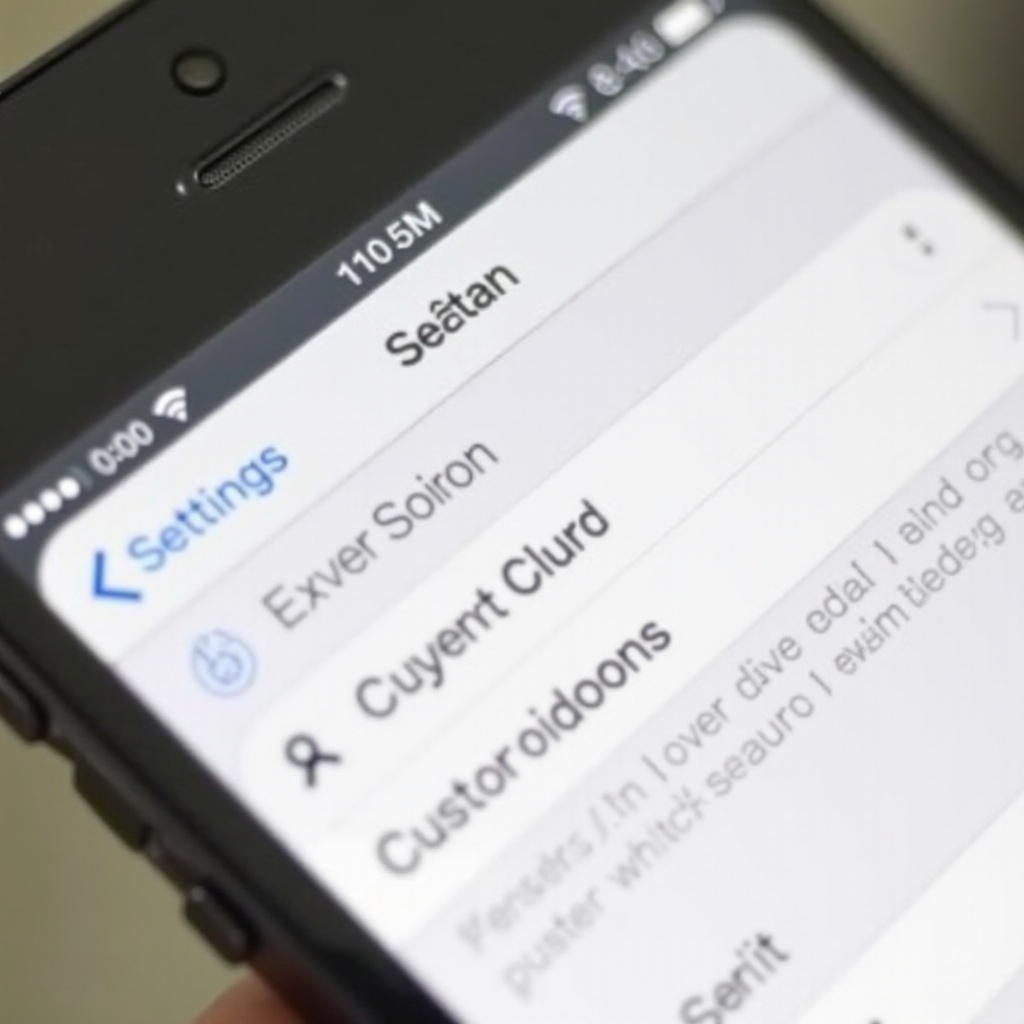
Why You Might Want to Remove Extensions
There are several reasons you might want to remove extensions from Safari on your iPhone:
- Performance Issues: Extensions can consume memory and processing power, slowing down Safari.
- Security Concerns: Some extensions can become outdated or compromised, introducing potential security risks.
- Compatibility Problems: Extensions may conflict with website functionalities or other installed extensions.
- Reduced Usage: Extensions that are no longer useful or seldom used can clutter your browser.
If any of these issues sound familiar, it may be time to review and remove some Safari extensions from your iPhone.
How to Locate and Manage Extensions on iPhone
Before diving into the removal process, it’s essential to know where to find your installed extensions. Here’s how to locate and manage extensions on your iPhone:
- Open the Settings app on your iPhone.
- Scroll down and tap on Safari.
- Under the General section, locate Extensions.
This section will display a list of all installed Safari extensions, allowing you to view and manage them as needed.
Step-by-Step Guide to Removing Extensions
Removing extensions from Safari on your iPhone is a straightforward process. Follow these steps to ensure a clean removal.
Accessing the Settings App
- Unlock your iPhone and navigate to the Settings app. The icon looks like a set of gears.
Navigating to Safari
- Scroll through the Settings menu and tap on Safari. This will open Safari’s settings.
Finding and Managing Extensions
- Within Safari settings, scroll to the General section and tap on Extensions to view all installed extensions.
Removing Unwanted Extensions
- Tap on the extension you wish to remove. This will open the extension’s settings.
- Toggle off the switch next to the extension’s name to deactivate it.
Confirm Removal of Extensions
- Once deactivated, the extension will no longer be active in Safari. To completely remove the extension, you can delete the associated app from your device. Go back to your Home screen, locate the app, press and hold its icon, then tap Remove App.
By following these steps, you can cleanly remove any unwanted extensions from Safari on your iPhone.
Troubleshooting Common Issues
Occasionally, users might encounter problems while managing or removing extensions. Here are some common issues and solutions:
Problems Accessing Extensions Menu
If you can’t access the Extensions menu, ensure that your iPhone is updated to the latest iOS version. Some features may not be available in older versions.
Extensions Not Removing
If an extension doesn’t deactivate or remains active after you remove the app, restart your iPhone. This often resolves lingering issues.
Resetting Safari Settings
As a last resort, you can reset Safari settings to their default state. Navigate to Settings > Safari > Advanced > Website Data and tap Remove All Website Data. This will reset your Safari, potentially addressing persistent extension issues.
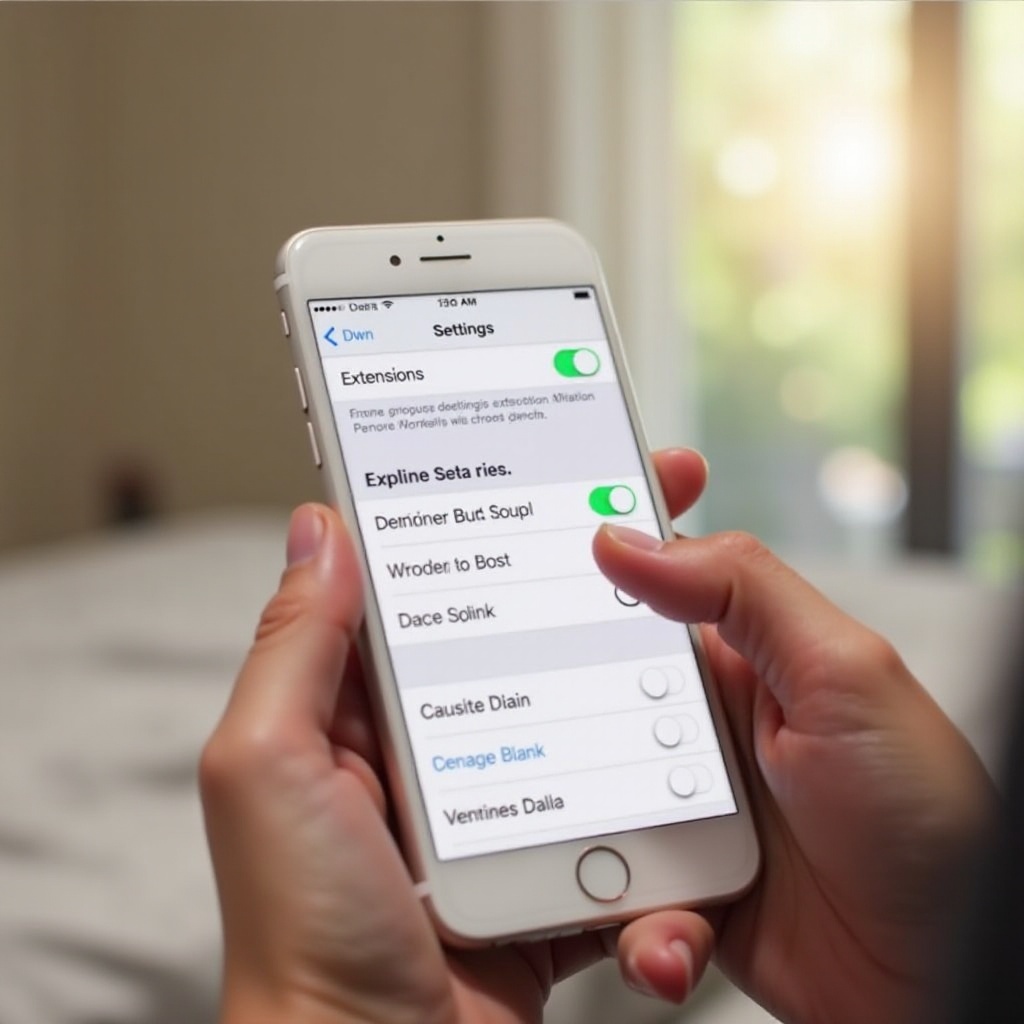
Best Practices for Managing Safari Extensions
Managing Safari extensions effectively ensures a better browsing experience. Follow these best practices:
- Regular Reviews: Periodically review your installed extensions to determine if they are still necessary.
- Update Extensions: Ensure all extensions are updated to their latest versions for improved security and functionality.
- Limit Extensions: Only keep extensions that are essential and beneficial to your browsing needs.
By following these practices, you can maintain an optimized and secure browser environment.
Conclusion
Removing extensions from Safari on your iPhone is a simple process that can significantly improve your browsing experience. By understanding how to locate, manage, and remove unwanted extensions, you can keep your browser running smoothly and securely. Regularly reviewing and updating your extensions will help you maintain an efficient and enjoyable browsing environment.
Frequently Asked Questions
How do I know which extensions to keep?
Assess each extension based on its functionality, usefulness, and impact on your browsing experience. Keep extensions that provide significant value and remove those that are redundant or seldom used.
Can extensions harm my iPhone?
While most extensions are safe, some may pose security risks if outdated or compromised. It’s essential to keep your extensions updated and remove those from untrusted sources to avoid potential harm.
How often should I review my extensions?
Review your extensions every few months to ensure they are up-to-date and still necessary. Regular reviews help maintain browser performance and security.
