Introduction
Experiencing your iPhone screen going black unexpectedly can be frustrating. Whether you’re in the middle of an important call, using an app, or simply trying to power up your device, a black screen can interrupt your daily activities. Understanding the common causes of this issue and learning how to troubleshoot it effectively are crucial steps to ensure your iPhone remains functional and reliable. This guide will delve into the reasons behind the black screen problem, immediate and long-term fixes, and preventive measures to keep your device healthy.

Common Causes of iPhone Screen Going Black
Battery Issues
Battery problems are a frequent cause of iPhone screens going black. If your phone’s battery is drained or damaged, it may not supply adequate power to the screen. This issue is particularly common in older devices or those with worn-out batteries. A malfunctioning battery can lead to intermittent power supply, causing the screen to go black unpredictably.
Software Glitches
Software malfunctions can also result in a black iPhone screen. These glitches may arise from incompatible apps, system errors, or corrupted files. Even an incomplete iOS update can lead to such issues. Regularly updating your phone’s software and apps can minimize occurrences of these glitches.
Hardware Problems
Finally, hardware problems like a faulty display or damaged internal components can cause the screen to go black. Physical damage, such as from dropping the phone, can lead to internal disconnections or failures. Issues with the logic board or connections between the display and the logic board are also possible culprits.
Immediate Troubleshooting Steps
When faced with a black screen on your iPhone, these immediate troubleshooting steps can help you diagnose and potentially fix the issue:
Hard Reset Your iPhone
- Press and quickly release the Volume Up button.
- Press and quickly release the Volume Down button.
- Press and hold the Side button until the Apple logo appears.
This process, commonly known as a hard reset, can help resolve software glitches by restarting the phone’s system.
Charge Your iPhone
Connect your iPhone to a charger and let it charge for at least 15-30 minutes. If the screen remains black, try using a different charger or cable. This step helps determine if a depleted battery is the cause.
Inspect for Physical Damage
Carefully examine your iPhone for any signs of physical damage, such as cracks or dents. If you identify any damage, it’s likely the source of your screen issues. In such cases, you may need professional repair services.
Transition:
If these immediate steps don’t resolve the issue, you may need to consider more long-term fixes to ensure the consistent functionality of your iPhone.
Long-Term Fixes
If immediate troubleshooting steps fail, long-term solutions may be necessary to resolve the persistent black screen issue:
Update Your iOS
Make sure your iPhone is running the latest version of iOS. Regular updates often include bug fixes and enhancements that can resolve existing issues. To update your iOS:
- Go to Settings.
- Tap General.
- Select Software Update.
- Download and install any available updates.
Restore iPhone via iTunes
Restoring your iPhone through iTunes can resolve software-related issues by reinstalling the operating system:
- Connect your iPhone to a computer with iTunes installed.
- Open iTunes and select your device.
- Click on Restore iPhone.
- Follow the on-screen instructions to complete the process.
Visit an Apple Service Center
If you’ve tried the above solutions without success, it might be time to visit an Apple Service Center. Certified technicians can diagnose and fix hardware-related problems, ensuring that your device receives the appropriate care.
Transition:
After resolving the issue, adopting some preventive measures can help keep your iPhone screen from going black in the future.
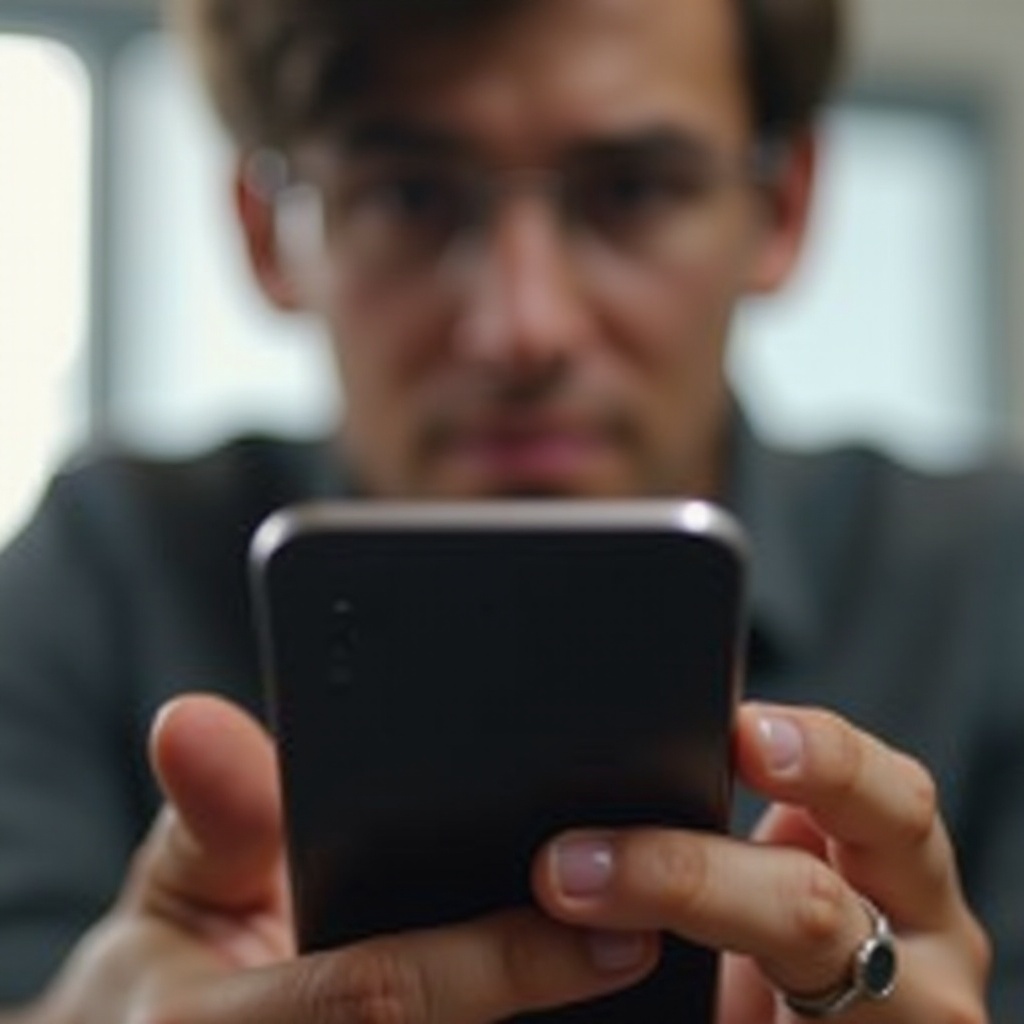
Preventive Measures to Avoid Screen Issues
To minimize the chances of encountering a black screen on your iPhone, consider these preventive measures:
Proper Phone Handling
Always handle your phone with care. Use protective cases and screen protectors to reduce the risk of physical damage. Avoid placing your iPhone in situations where it could fall or be subject to rough use.
Use Compatible Chargers
Using non-certified or incompatible chargers can damage your iPhone’s battery and internal components. Stick to Apple-certified accessories to ensure the safety and longevity of your device.
Regular Software Updates
Keep your iPhone and apps regularly updated. Software updates include critical fixes that can prevent many common issues, including screen malfunctions.
When to Seek Professional Help
If your iPhone screen continues going black despite following the troubleshooting and long-term fixes, it’s essential to seek professional help right away. Persistent hardware or software issues can only be accurately diagnosed and repaired by trained professionals. Avoid attempting to fix complex hardware problems yourself, as this could potentially cause more damage.

Conclusion
A black screen on your iPhone can be a nuisance, but understanding the causes and having a step-by-step troubleshooting guide can make addressing this issue much easier. Always start with immediate solutions and progress to long-term fixes if necessary. Preventive measures and seeking professional help when needed can ensure your iPhone remains a reliable gadget throughout its lifespan.
Frequently Asked Questions
Why does my iPhone screen go black during a call?
The proximity sensor near the top of your iPhone detects when it’s close to your ear and turns off the display to avoid accidental touches. However, if this sensor is malfunctioning or obstructed, it might cause the screen to go black during calls even when it shouldn’t.
Can a faulty app cause my iPhone screen to go black?
Yes, a poorly coded or corrupted app can cause software glitches that might result in a black screen. Uninstalling the problematic app or updating it can help resolve the issue.
Is it safe to fix my iPhone screen issue on my own?
While simple troubleshooting steps like hard resetting your iPhone or charging it are generally safe, attempting to repair hardware problems yourself is not recommended. Without proper tools and expertise, you risk causing further damage. It’s best to seek professional help for hardware repairs.
